
Fig 16
A new folder will appear.

Fig 17
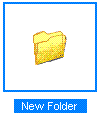
Fig 18
Left click the mouse to highlight the new folder.
Click the ‘Open’ button.
Write a name for the folder in the highlighted box. This will make the folder easy to identify later.
Fig 19

Scroll Down

See purple arrow
The name of the folder will appear at the top in the text box next to the words 'Save in'.

See pink arrow in Fig 20
 Click to Enlarge
Click to EnlargeFig 20
The name of the picture will appear at the bottom in the text box next to the words 'File name:' See blue arrow

The file 'type' will appear in the text box underneath. Photographs should be saved as JPEG files because they have many pixels (high resolution).

See yellow arrow in Fig 20
Scroll down
 Fig 21
Fig 21 Click to enlarge
The ‘Open’ button will change automatically to ‘Save’.
Click and save the picture.
 See orange arrow
See orange arrow Make a note of the both the photograph name and the name you gave to the folder.